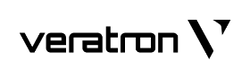RECOVER A DISPLAY IN BOOTLOADER MODE
This condition might happen if the software update of the instrument is interrupted while ongoing, or in case a bootloader update is needed after a reprogramming.
INITIAL STATUS
The device in this status – which can happen after a software update failure – does not have a valid firmware and is not able to start up, so and it will wait in “bootloader mode” (black background with blinking backlight on displays) for a valid firmware to be uploaded.

A display in bootloader mode will not show-up in the Device List, and it won’t be seen by any other NMEA 2000 device.
CONNECT THE DIAGNOSTIC INTERFACE AND LAUNCH THE CONFIGURATION TOOL
Connect the Veratron Diagnostic Tool to the NMEA 2000 network, and make sure that the device to be recovered is the only device connected to the network (no other devices must be connected to the NMEA 2000 network).
In case other devices are connected to the network you can either power them off or disconnect the NMEA 2000 drop cable from them.

Once the Veratron Diagnostic interface is connected to both the PC and the NMEA 2000 network, it's time to launch the Veratron Configuration Tool on your PC.
NOTE: Make sure to have the latest version of the Veratron Configuration Tool installed on your PC. The download is available at this link.

UPLOAD THE FIRMWARE ON THE DEVICE
Now it's time to upload a valid firmware to the instrument.
Access the Service → Software Update screen and then press to the "+" button in the bottom-left corner of the window to expand it and display the “Flash Single Device” box.

Set the “Address” field to FF (all), and the “Type” field to match the device to be updated (VMH display in the example below).

Press the “Flash Firmware” button and select the firmware file for the device to be updated (normally called FW__<prodName>_Vxxx.S37).
NOTE: The Tool will warn that no device is found under the address FF. This is normal since the display is momentarily not visible on the NMEA 2000 network. Just press "Yes" to begin the firmware update.

The update process now will start, make sure to not interrupt it until it's complete. Depending on the device, this process can take up to several minutes.

After the update is completed, the device will reboot and restart its normal operation.
It is now possible to close the Software Update window and open the Device List on the Veratron Configuration Tool to verify that the device is again visible on the NMEA 2000 network.