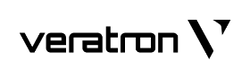This blog post shall help you to troubleshoot any issues that can occur during the configuration of Veratron's products with NFC interfaces.
PRODUCTS WITH NFC CONFIGURATION
|
Product |
Variants |
Picture |
|
VL Flex |
 |
|
|
VMH Flex |
 |
|
|
VMH 14 |
 |
|
|
LinkUp Gateways |
IBS |
 |
THE CONFIGURATION PROCESS
The configuration process works with the same three-step-concept for all these products.
For all products it is required to make an initial read-out in the beginning of the configuration process.
| 1. READ | 2. CONFIGURE | 3. WRITE |
 |
 |
 |
On some apps there is no read button or it is not required to do the reading first in order to see the user interface for changing the configurations. This does not mean, that the initial read-out is not required.
During this reading step, the connection between the instrument and the smartphone is established. Also the currently stored configuration on the device is read.
If there is no read button in the app, this means that the reading is active by default and the process will start as soon as the instrument has been detected in the NFC area.
Only after the reading is done, you may start selecting the desired configurations. (If done before the reading, the selected settings will be overwritten with the current instrument configuration.)
Once all the settings are defined in the app, they can be uploaded to the instrument by pressing the button "write" and holding the smartphones NFC area onto the instrument for a second time.
CAN NOT GET THE NFC CONNECTION TO WORK
Sometimes establishing the connection between the smartphone and the instrument can be a little difficult. Problems usually occur in these situations:
- old smartphone with VL Flex
- installer does not know where the NFC antenna on the smartphone is located exactly.
- interfering metal object is present
- chrome bezel on VL Flex is installed
- LinkUps installed very close to each other
The problem can usually be solved by checking these points:
- make sure you are using the correct app for your Veratron product (In the according user manuals the correct app is specified in the chapter "Configuration")
- look up the position of the NFC antennas on both - the smartphone and the Veratron product. Try to make the distance in between them as small as possible.
- If there are problems with the connection, try the configuration while the instrument is powered. This makes the NFC connection work better.
- make sure there are no metal objects around the instrument. The chrome bezel should not be mounted on the VL Flex before the configuration process has been finished. Also when the gauges are already mounted on a metal dash board, the communication can be disturbed. If so, loosen the spinlock nut and move the instrument a few centimeters away from the dashboard.
- Try out different smartphones. Apple phones are working very well and also most modern Android devices. On older phones, the NFC connection can be more difficult to establish.
- If there are several NFC devices in very close proximity, try to move the one you are currently trying to program away from the others.
CAN NOT FIND THE APP
If the app can not be found in the Apple App-Store or the Google Play Store, make sure your phone has an NFC interface. If it does not, the app might not be visible for you.
If the issues with the configuration can not be solved with these troubleshooting points, please get in contact with our technical support:
service@veratron.com